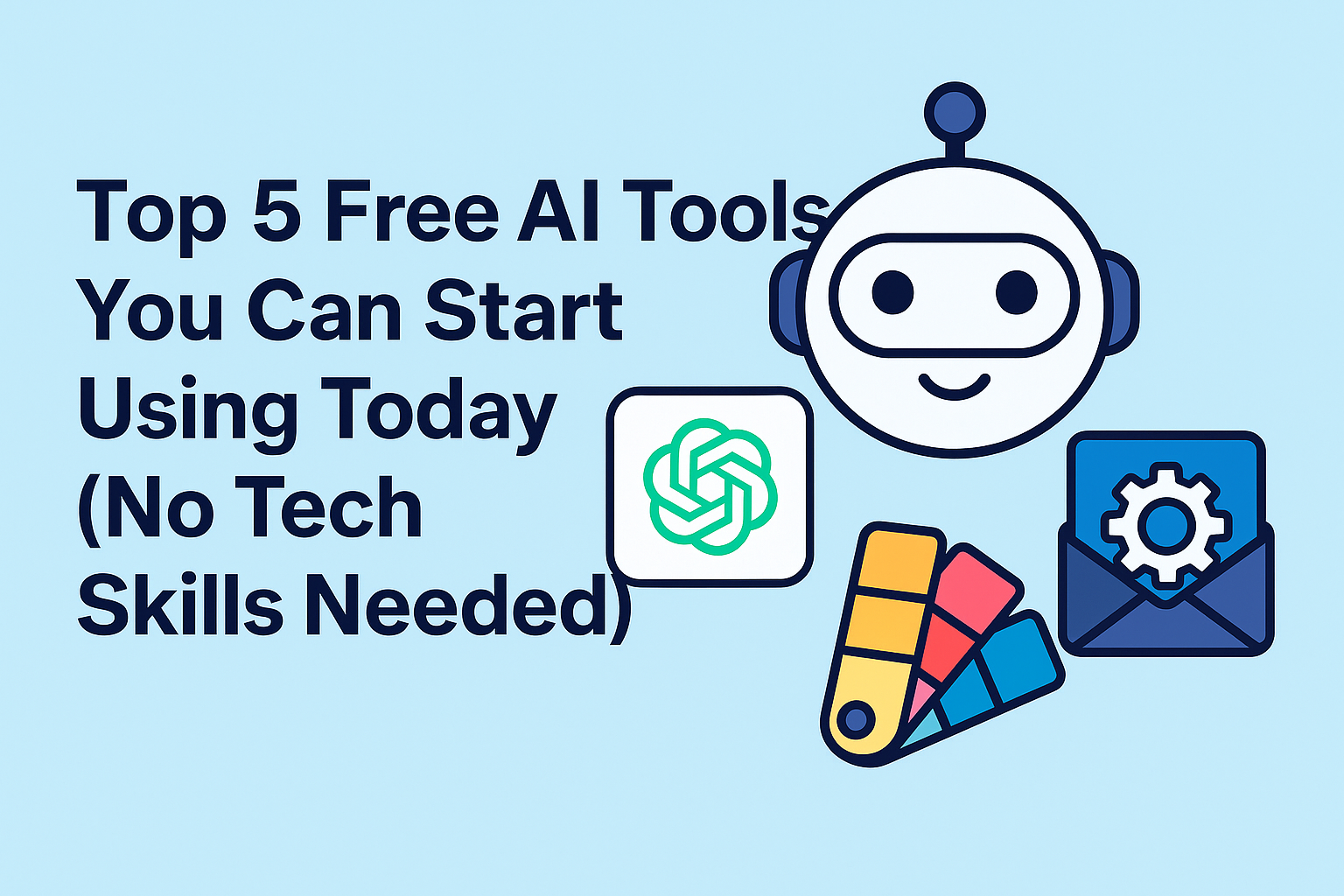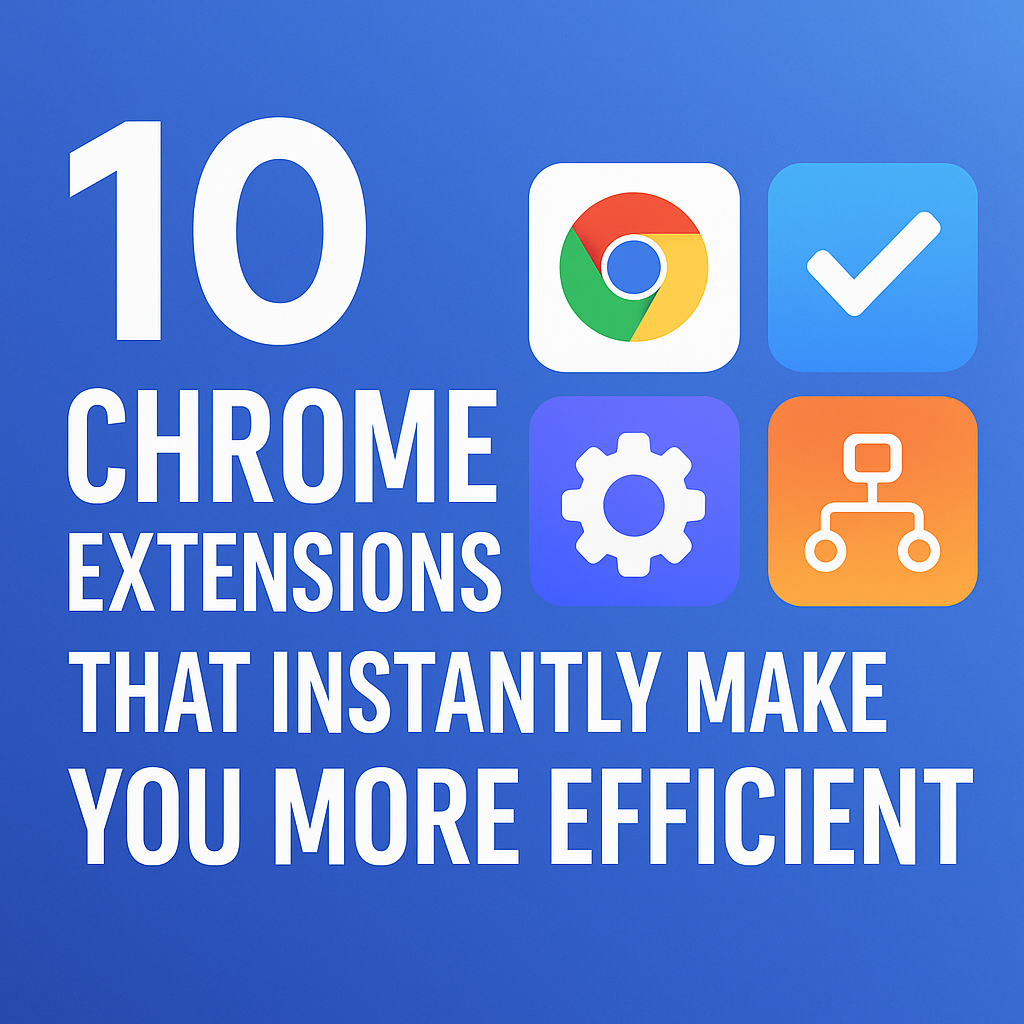When you first start using Zapier, it’s easy to build simple “if this, then that” workflows. But as your needs grow, so does the complexity of your automation. That’s where Filters and Paths come in — giving you precision control over when and how your Zaps run.
Whether you’re a business owner, content creator, or productivity enthusiast, mastering these features can save you hours each week.
1. Understanding Zapier Filters
Filters act as checkpoints in your workflow. They ensure that your Zap continues only if specific conditions are met.
Example Use Case:
Let’s say you receive form submissions from multiple sources. You only want your Zap to continue if the “Project Type” is set to “High Priority.”
You’d add a Filter step and set the condition to “Project Type” equals “High Priority.”
💡 If you’re new to automation, my post on How to Use ChatGPT and Zapier to Automate Your Content Calendar will walk you through the basics before diving into advanced filters.
2. Understanding Zapier Paths
Paths allow you to split a workflow into multiple possible routes, based on conditional logic.
Think of it as a choose-your-own-adventure for automation.
Example Use Case:
If you receive an email:
- Path A: If the subject contains “Invoice,” send it to your accounting tool.
- Path B: If the subject contains “Collaboration,” forward it to your marketing team.
3. Combining Filters and Paths for Maximum Efficiency
Filters work well for stopping irrelevant workflows, while Paths give flexibility for branching logic.
When used together, they help you handle complex scenarios — like processing customer inquiries differently based on urgency, topic, or source.
4. Integrating AI into Your Paths
Here’s where it gets even more interesting: you can integrate GPT-powered AI into your workflows.
For example:
- Use ChatGPT for Beginners: 7 Easy Ways to Boost Productivity with AI to automatically draft responses based on form inputs.
- Apply AI text analysis to route emails with 7 Proven ChatGPT Techniques Every Advanced User Should Know for advanced logic.
5. Real-World Example
Let’s say you run an online course platform.
- Trigger: New student sign-up.
- Filter: Continue only if “Course Type” is “Premium.”
- Path A: If the course is “Business,” send them a welcome email + a Notion workspace template (see my Notion guide).
- Path B: If the course is “AI Tools,” send them a curated list of resources, including Top 5 Free AI Tools.
6. Tips for Success
- Test your Zaps before going live to avoid unexpected results.
- Name your steps clearly so you can debug easily.
- Use filters early in the workflow to prevent wasted tasks.
- Document your paths so others can understand and replicate them.
Final Thoughts
Zapier Filters and Paths unlock a whole new level of automation control. By combining them with AI tools and smart workflows, you can create highly efficient systems that run exactly how you need — no manual intervention required.
For more complex AI-powered automation ideas, read How to Use GPTs Like a Pro: 5 Role-Based Prompts That Work.