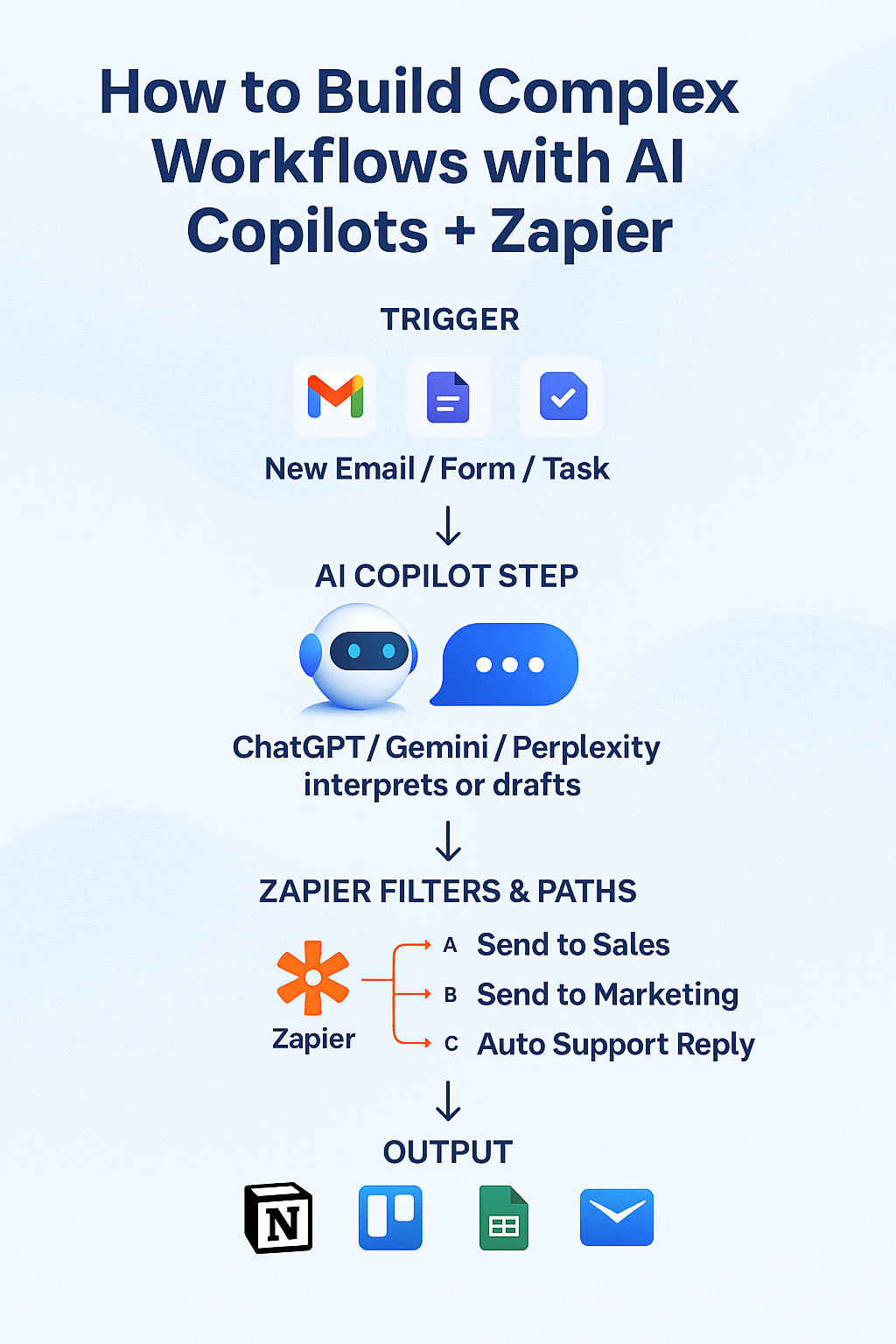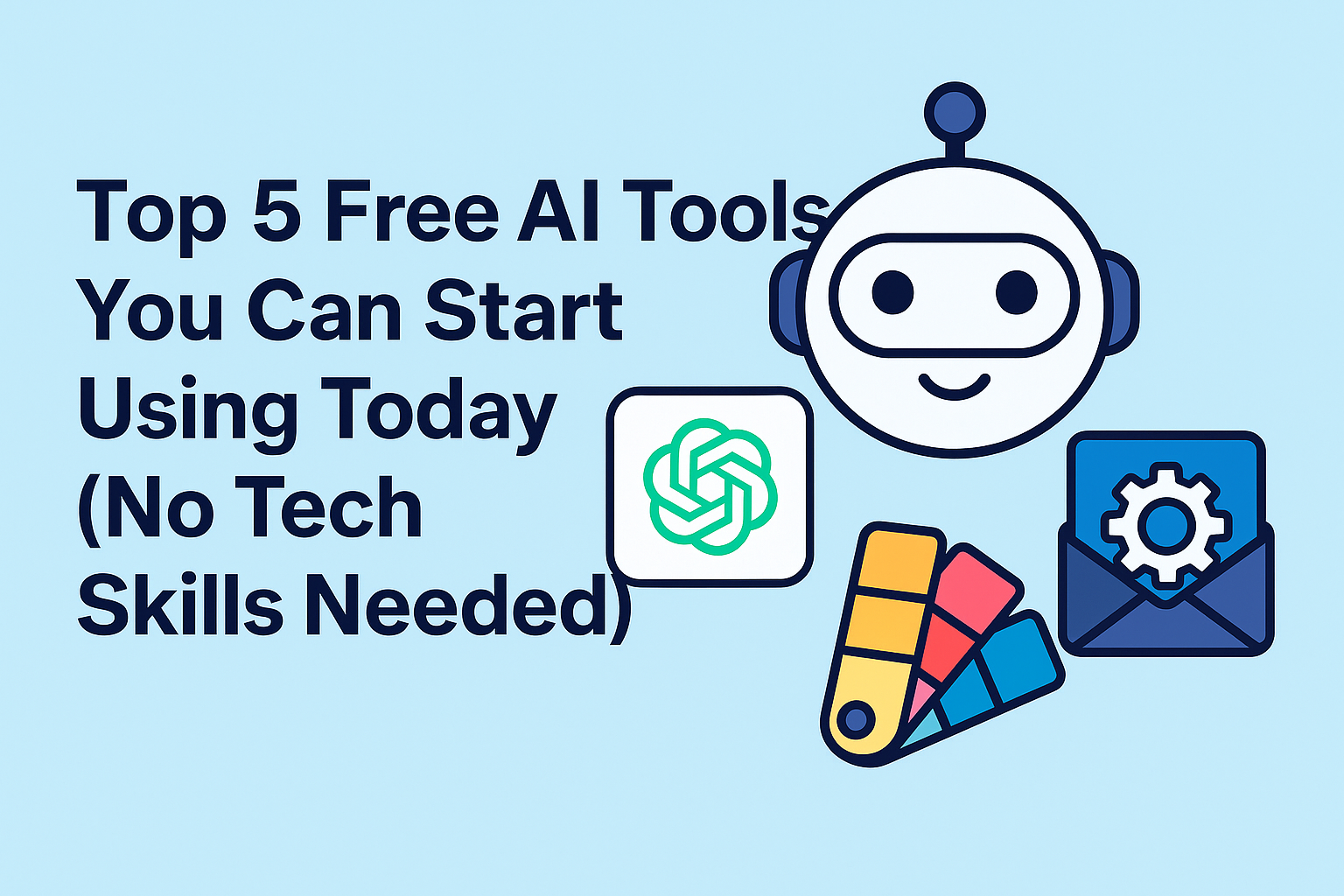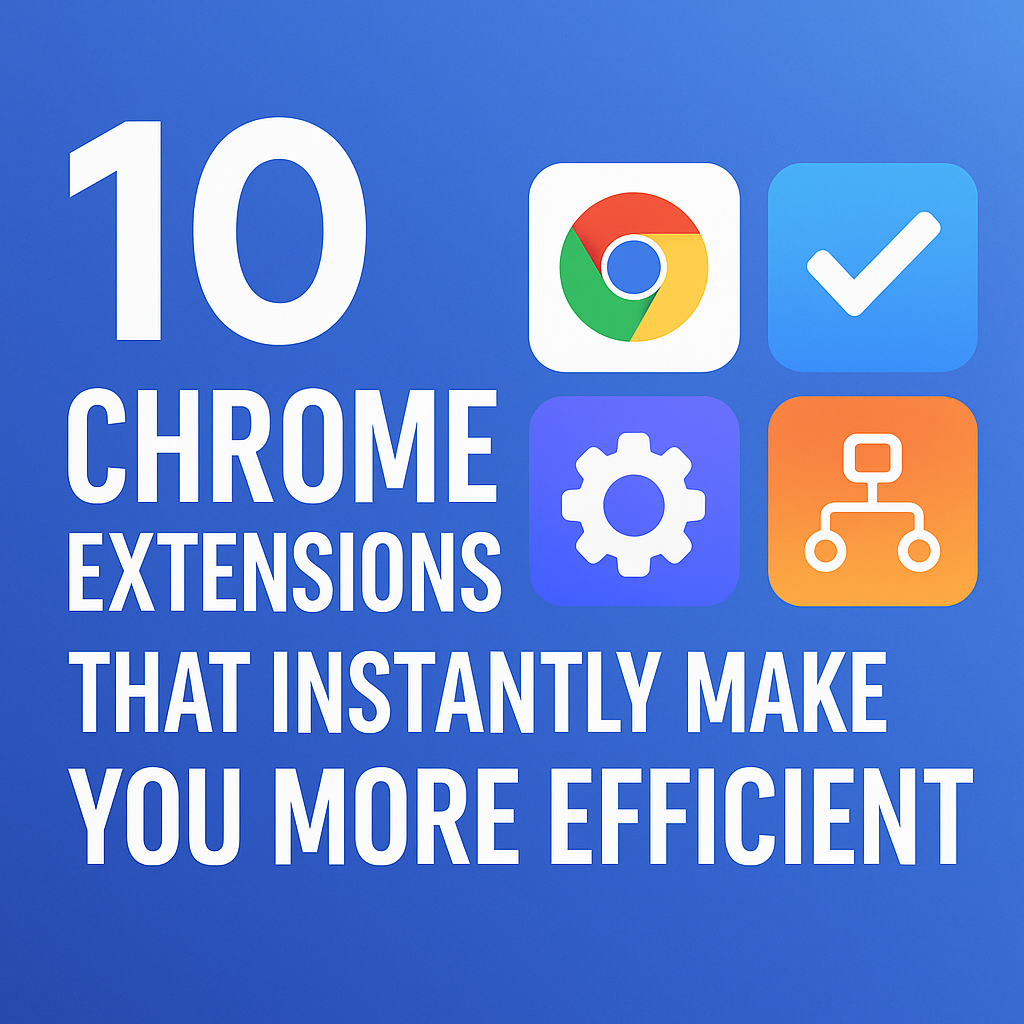AI copilots are no longer just for writing text or generating code — they’re becoming the brains behind automated workflows. When you combine copilots like ChatGPT, Gemini, or Perplexity with Zapier’s automation platform, you can create powerful, multi-step workflows that save hours of manual work.
In this guide, we’ll break down how to build complex workflows with AI copilots and Zapier, with examples you can apply today.
🤖 Why Combine AI Copilots with Zapier?
- AI copilots (ChatGPT, Gemini, Copilot) handle understanding, generating, and reasoning.
- Zapier connects 6,000+ apps to automate repetitive tasks.
Together, they create a system where AI thinks and Zapier acts.
If you’re brand new to copilots, start with ChatGPT for Beginners: 7 Easy Ways to Boost Productivity with AI.
⚡ Step 1: Map Your Workflow
First, outline your process. Example:
- Trigger: New email in Gmail labeled “Leads.”
- Action: Copilot (ChatGPT) drafts a personalized reply.
- Action: Zapier logs the lead into Notion or Google Sheets.
This simple workflow can expand into multi-path logic (see How to Use Zapier Filters and Paths for Complex Automations).
🛠 Step 2: Add an AI Copilot Step
Inside Zapier, select OpenAI (ChatGPT) or other AI apps.
Example prompt:
You are my sales assistant. Draft a polite email reply to this lead,
summarizing their request and suggesting a free consultation.
For advanced prompting, review 7 Proven ChatGPT Techniques Every Advanced User Should Know.
🔀 Step 3: Branch with Paths
Paths let you create conditional routes:
- Path A: If email mentions “Pricing,” send to Sales team.
- Path B: If email mentions “Partnership,” send to Marketing.
- Path C: If email contains “Support,” auto-reply with help resources.
This turns a single workflow into a dynamic assistant that adapts to content.
📂 Step 4: Store and Organize
Once AI copilots generate content or insights, send them to your favorite tools:
- Notion templates (Best Free Notion Templates for Productivity in 2025).
- Project managers (Trello, ClickUp — full comparison here).
- Spreadsheets for tracking.
💡 Example: Automating Customer Support
- Trigger: New support ticket arrives.
- AI Copilot: Summarizes the issue.
- Zapier Paths:
- If “Password reset” → auto-reply with reset instructions.
- If “Bug” → create a Jira ticket.
- If “Billing” → forward to Finance.
Add a Chrome extension to save time switching tabs (10 Expert-Recommended Chrome Extensions).
📌 Pro Tips for Building Smarter Workflows
- Start with one small workflow before scaling.
- Use Filters early to cut irrelevant tasks.
- Chain prompts for multi-step logic (Prompt Chaining Made Easy).
- Automate reviews, then gradually trust AI for final outputs.
Final Thoughts
AI copilots + Zapier aren’t just time savers — they’re workflow multipliers. By blending AI’s intelligence with Zapier’s automation power, you can design workflows that think, decide, and act — freeing you to focus on growth and creativity.
If you want to start small, check out my guide: How to Automate Email Responses with AI (Free Tools).