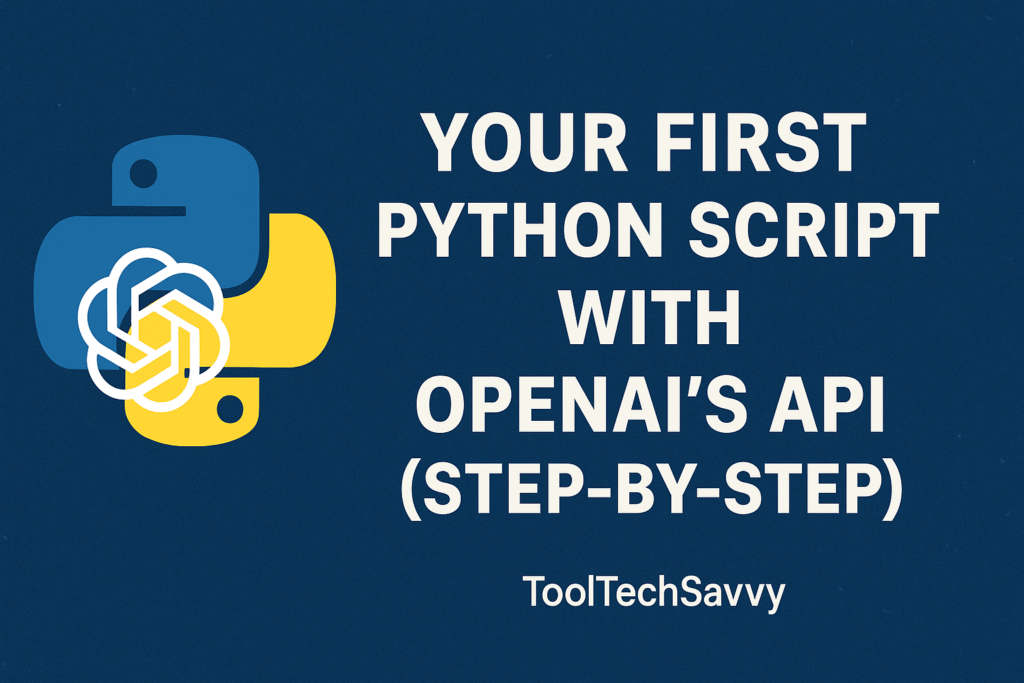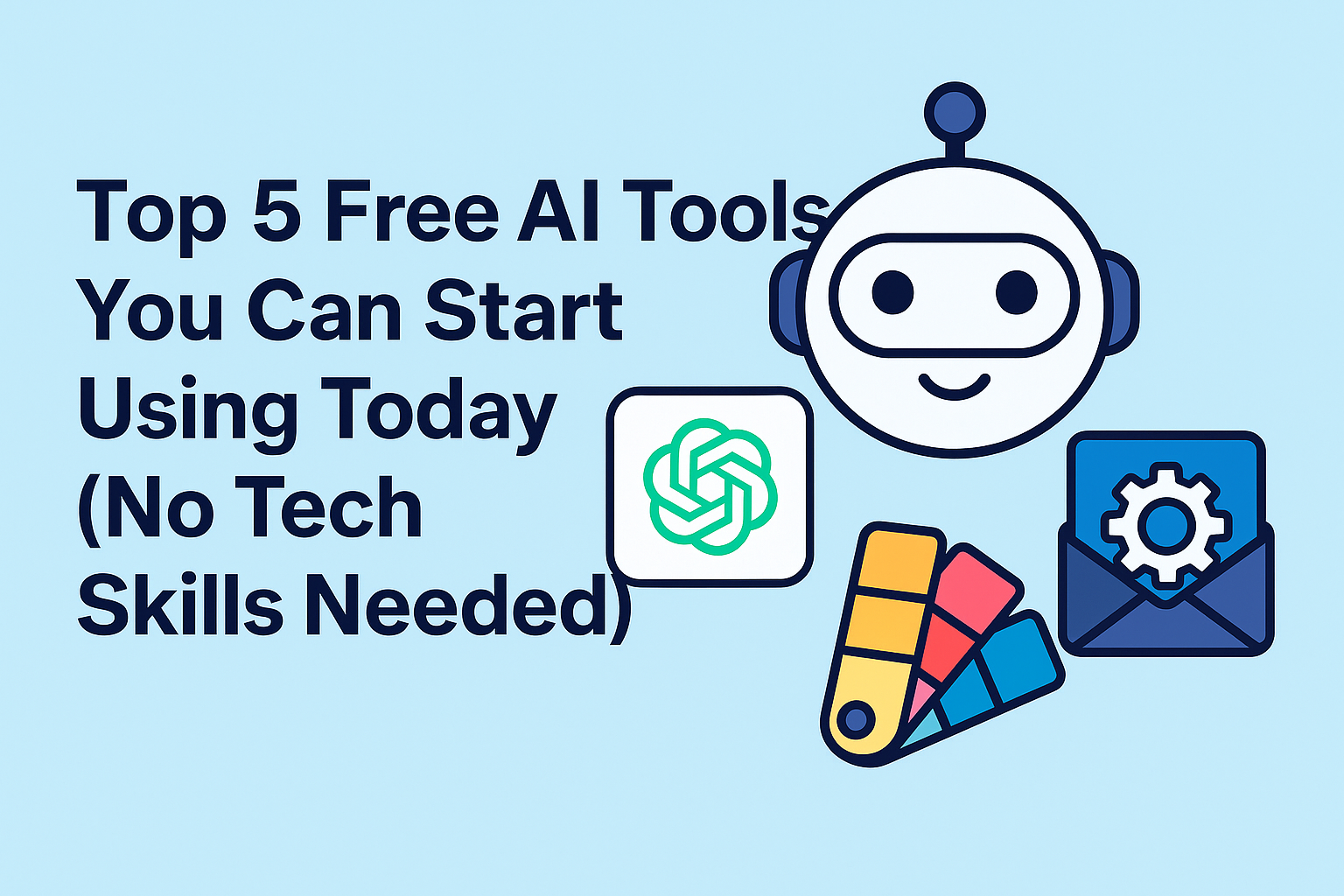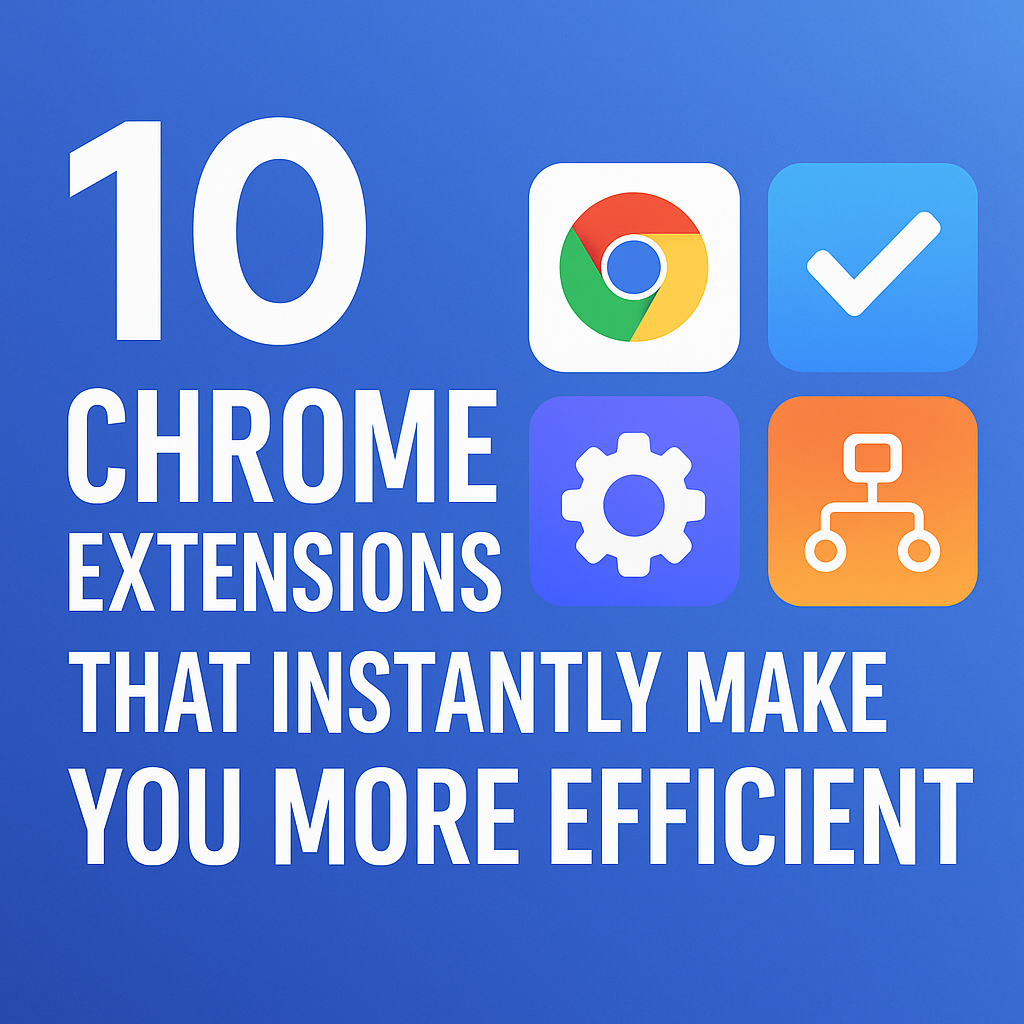If you’ve ever wanted to bring ChatGPT’s power into your own code, this guide is for you. Writing your first Python script with OpenAI’s API is easier than you might think — and you’ll be able to build anything from chatbots to automation tools once you get started.
Let’s go step-by-step so you can confidently create your first AI-powered project.
Step 1: Understanding What an API Does
An API (Application Programming Interface) lets one program communicate with another. In this case, your Python script will “talk” to OpenAI’s servers, sending a prompt and receiving a generated response.
If you’re completely new to AI tools, check out ChatGPT for Beginners: 7 Easy Ways to Boost Productivity with AI. It’s the perfect primer before diving into code.
Step 2: Get Your OpenAI API Key
Head to your OpenAI account and generate a new API key. Think of this key as your digital ID — it authenticates your access.
💡 Tip: Never share your API key publicly. For best practices, read API Keys 101: Safely Managing Your AI Service Credentials — it explains exactly how to keep them secure.
Store your key somewhere safe, like in an environment variable or a .env file, so it doesn’t appear directly in your code.
Step 3: Install the OpenAI Python Library
Before you write your script, install OpenAI’s Python SDK.
In your terminal, type:
pip install openai
This library allows your Python code to send requests to OpenAI’s API easily.
For an optimized developer setup, explore The Ultimate VS Code Setup for AI & Data Science in 2025. It’ll help you code faster and smarter.
Step 4: Write Your First Python Script
Create a new file called chat.py, and paste the following:
from openai import OpenAI
client = OpenAI(api_key="your_api_key_here")
prompt = "Write a short motivational quote about learning AI."
response = client.chat.completions.create(
model="gpt-4o-mini",
messages=[{"role": "user", "content": prompt}]
)
print(response.choices[0].message.content)
This small script connects to OpenAI, sends a prompt, and prints the AI’s response.
Step 5: Make It Reusable and Secure
Now that your script works, make it reusable by using environment variables:
import os
from openai import OpenAI
client = OpenAI(api_key=os.getenv("OPENAI_API_KEY"))
prompt = input("What do you want to ask GPT today? ")
response = client.chat.completions.create(
model="gpt-4o-mini",
messages=[{"role": "user", "content": prompt}]
)
print(response.choices[0].message.content)
Run your script and type any question — your AI assistant will reply instantly.
This is your first step toward building advanced tools like custom chatbots, content generators, or AI agents.
Step 6: Experiment and Build
Once you understand the basics, experiment with different models, prompt styles, and outputs.
You can try techniques from 7 Proven ChatGPT Techniques Every Advanced User Should Know to make your prompts smarter and results more accurate.
Or, if you’re curious about expanding this into a real project, read How to Code Your Own AI Chatbot with Streamlit and GPT-4. It builds directly on what you’ve just learned here.
Step 7: Go Beyond — Automate It
Want your script to run automatically? Pair your Python script with Zapier to send results straight to Notion, Slack, or Google Sheets.
You can learn exactly how in How to Use ChatGPT and Zapier to Automate Your Content Calendar.
For more complex workflows, explore How to Use Zapier Filters and Paths for Complex Automations.
Step 8: Continue Learning
You’ve just written your first Python script with OpenAI’s API — a small but powerful milestone.
From here, you can explore:
- Prompt Chaining Made Easy: Learn with Real-World Examples
- Introduction to LangChain Agents: Building Your First AI Workflow
- Creating Your Own AI Writing Assistant: A Complete Tutorial
Each of these tutorials builds upon the foundation you’ve now created.
Final Thoughts
Writing your first Python script with OpenAI’s API opens the door to endless creative possibilities — from automating your daily tasks to building intelligent digital assistants.
As you continue experimenting, remember: every great AI project starts with one small script — just like this one.
So keep learning, keep iterating, and keep creating.