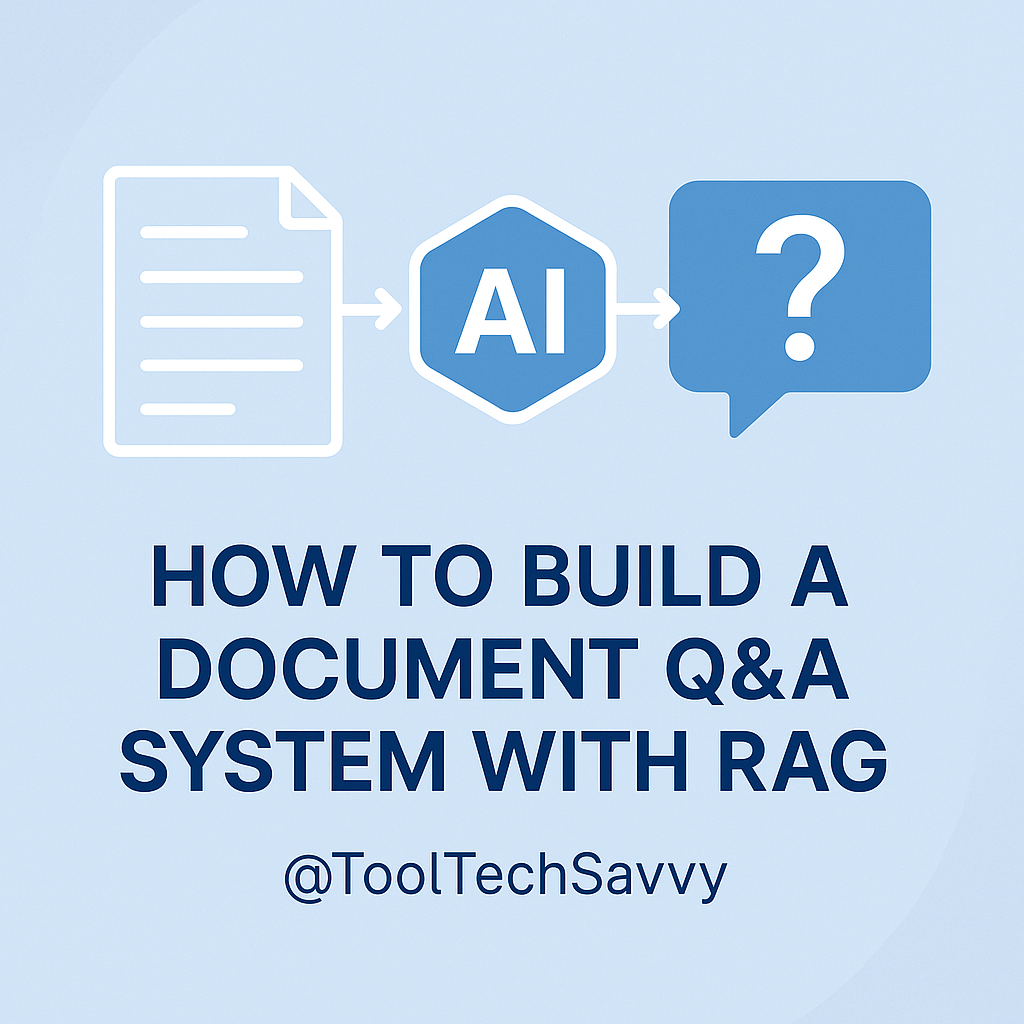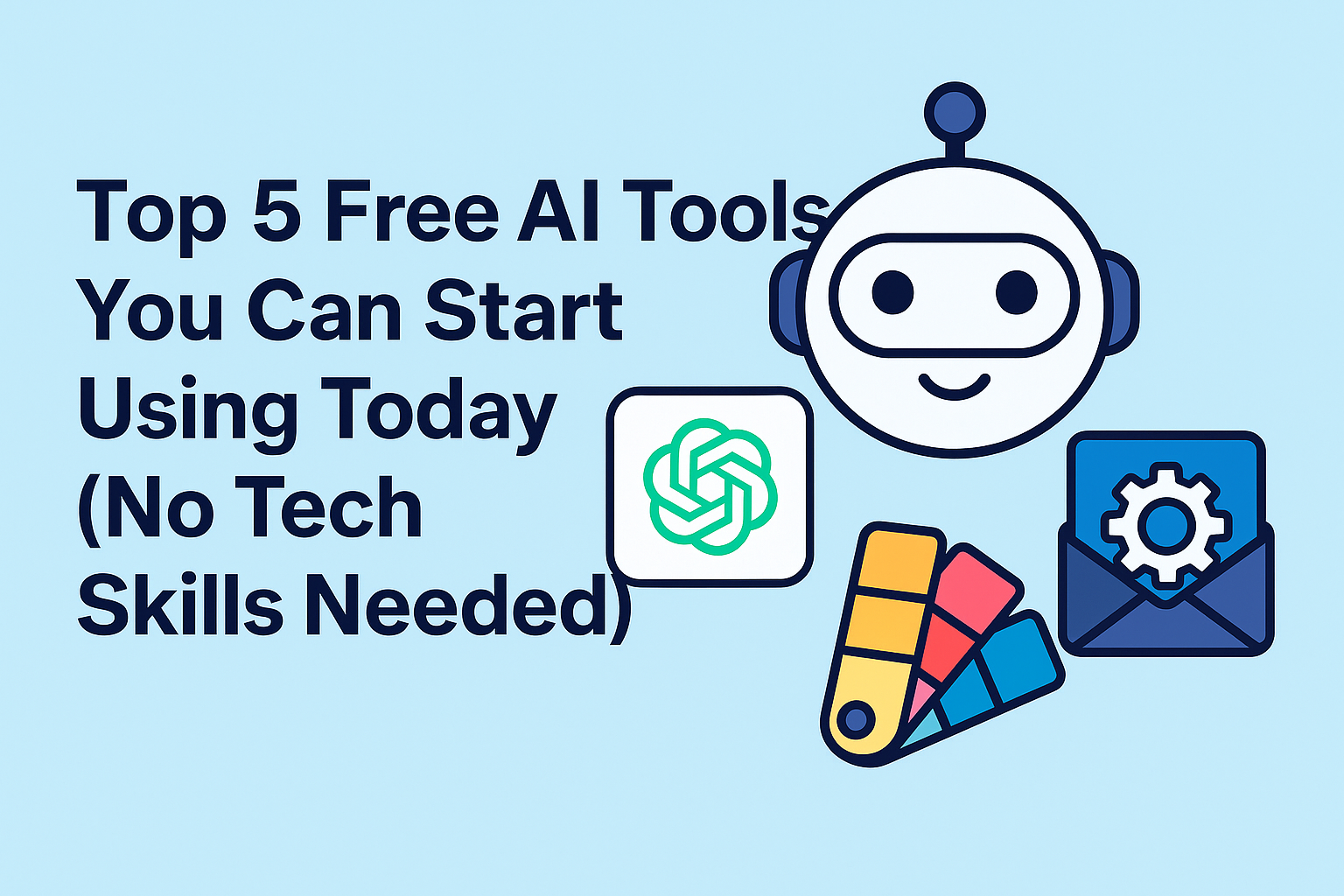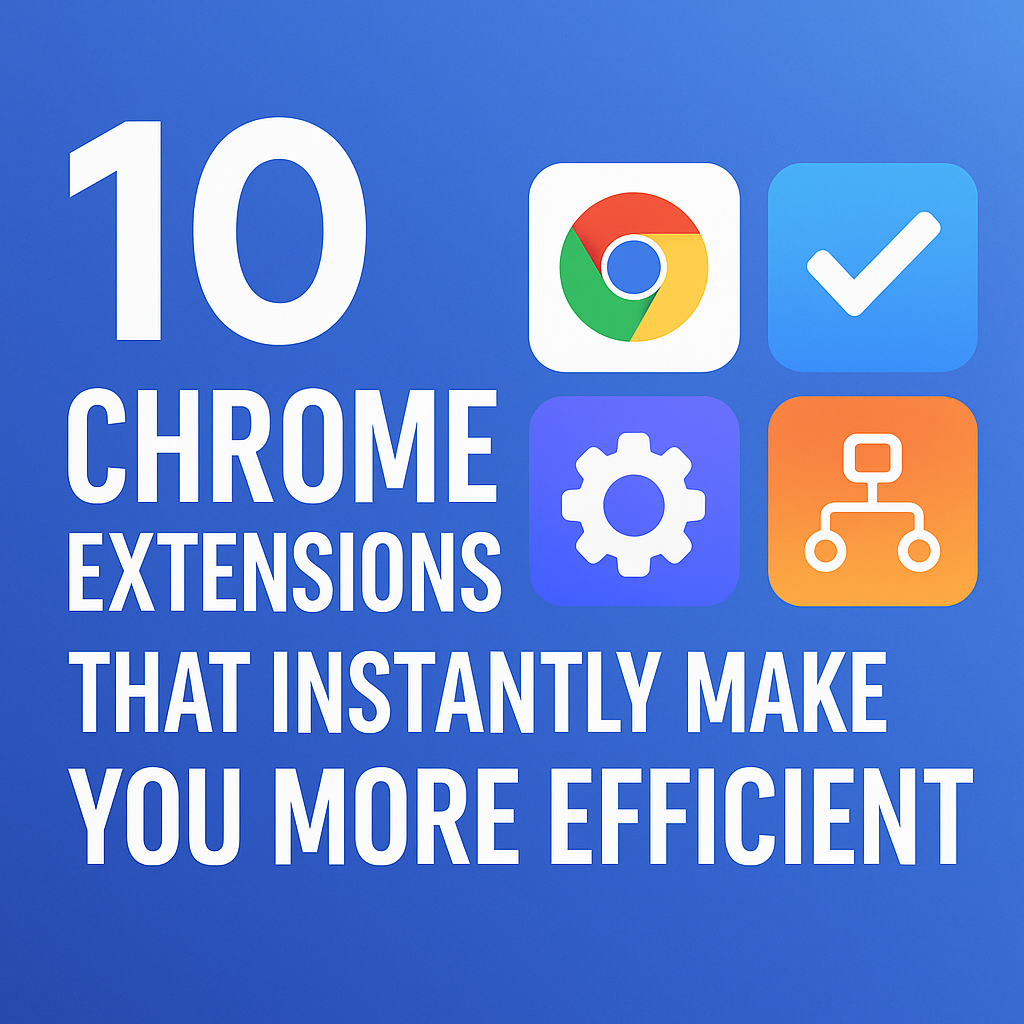Imagine asking questions to a document — and getting instant, accurate answers.
That’s exactly what a Document Q&A System powered by RAG (Retrieval-Augmented Generation) does.
Instead of relying solely on an AI model’s built-in knowledge, RAG lets you feed your own documents (like PDFs, reports, or notes) into a searchable database. Then, when you ask a question, the AI retrieves the most relevant information and crafts an answer — all based on your data.
If you’re new to retrieval systems or vector databases, start with Unlock Smarter AI: A Beginner’s Guide to RAG and Vector Databases.
What Is RAG (Retrieval-Augmented Generation)?
Retrieval-Augmented Generation (RAG) combines two key processes:
- Retrieval – Searching a document collection for relevant snippets.
- Generation – Using a language model (like GPT-4 or Claude) to synthesize a final answer based on those snippets.
In short:
RAG = Knowledge Retrieval + Intelligent Answer Generation.
This hybrid approach gives you answers grounded in your own documents — rather than relying on a model’s limited or outdated training data.
To understand how RAG compares to traditional training, see The Ultimate Guide to LLM Data Integration: RAG vs Fine-Tuning.
Why RAG Is Perfect for Document Q&A Systems
Without RAG, AI models answer based on general world knowledge — which means they can “hallucinate.”
RAG fixes this by grounding responses in verified sources you provide.
Benefits:
- Accuracy: Answers reference your own documents.
- Scalability: Works with thousands of pages or files.
- Security: You decide which documents are accessible.
- Flexibility: Works across industries — research, customer support, legal, or education.
If you’ve explored Retrieval-Augmented Generation: The New Era of AI Search, you already know RAG is becoming the foundation for smarter, context-aware AI tools.
Step-by-Step: Building a Document Q&A System with RAG
Step 1: Prepare Your Documents
Collect all the files you want the AI to access — PDFs, TXT, DOCX, or web pages.
Keep them organized in folders.
You can extract text programmatically or use tools like:
- LangChain Document Loaders
- Unstructured.io
- PyPDF2 (for PDFs)
For beginners, tools from Top 5 Free AI Tools You Can Start Using Today (No Tech Skills Needed) can help you process data easily.
Step 2: Create Embeddings
Embeddings turn your text into numerical vectors — think of them as coordinates representing meaning.
These vectors are what the AI searches through to find relevant content.
You can use:
- OpenAI Embeddings API
- Sentence Transformers (Hugging Face)
- Local models with Ollama or LM Studio (see Ollama vs LM Studio: Which Is Best for Local LLMs?)
Step 3: Store Vectors in a Database
Once embeddings are created, store them in a vector database — specialized for similarity search.
Popular options include:
- ChromaDB (open-source and easy to use)
- Pinecone (scalable SaaS option)
- Weaviate (semantic and hybrid search)
Check out Vector Databases Simplified: A Complete Guide to Chroma, Pinecone, and Weaviate for setup help.
Step 4: Implement the Retrieval Process
When a user asks a question, your system:
- Converts the question into an embedding.
- Finds the most similar text chunks in the database.
- Returns the top relevant results.
This step ensures the model’s context is grounded in your documents — not random internet data.
For chaining multiple retrieval steps together, use Prompt Chaining Made Easy: Learn with Real-World Examples.
Step 5: Generate Answers
Once relevant snippets are retrieved, feed them — along with the user’s question — into a large language model (LLM) like GPT-4, Gemini, or Claude.
The prompt looks something like this:
Answer the question based on the context below.
If the answer isn’t in the context, say “Information not available.”
Context: [retrieved document snippets]
Question: [user’s query]
If you want to improve your prompting for structured responses, explore 7 Proven ChatGPT Techniques Every Advanced User Should Know.
Step 6: Build the Interface
Finally, connect everything into a user-friendly interface:
- Use Streamlit or Gradio for a simple web app.
- Add a text box for queries and display generated answers.
For example, follow the workflow in How to Code Your Own AI Chatbot with Streamlit and GPT-4 to build an interactive front end for your RAG system.
Example Use Cases
- Customer Support: Ask policy or product questions from your own docs.
- Education: Query textbooks, PDFs, or lecture notes.
- Research: Summarize findings from large datasets or reports.
- Business: Search contracts, meeting notes, or internal SOPs instantly.
You can even automate document ingestion using Zapier, as shown in How to Use ChatGPT and Zapier to Automate Your Content Calendar.
Tips for Better RAG Performance
- Use chunk sizes of 500–1,000 words for embedding.
- Clean your text to remove headers, footers, or duplicate content.
- Cache retrieved results for faster responses.
- Test multiple embedding models for accuracy.
For deeper optimization, read Optimizing AI Workflows: Batching, Caching, and Rate Limiting.
Empower AI with Your Knowledge
Building a Document Q&A System with RAG gives you the power of ChatGPT — trained on your own data.
It’s accurate, explainable, and scalable.
By combining retrieval, embeddings, and LLM generation, you’re not just building a chatbot — you’re creating an intelligent knowledge assistant that truly understands your documents.
To go deeper, explore How to Improve Your AI with Retrieval-Augmented Generation for more advanced techniques and tools.