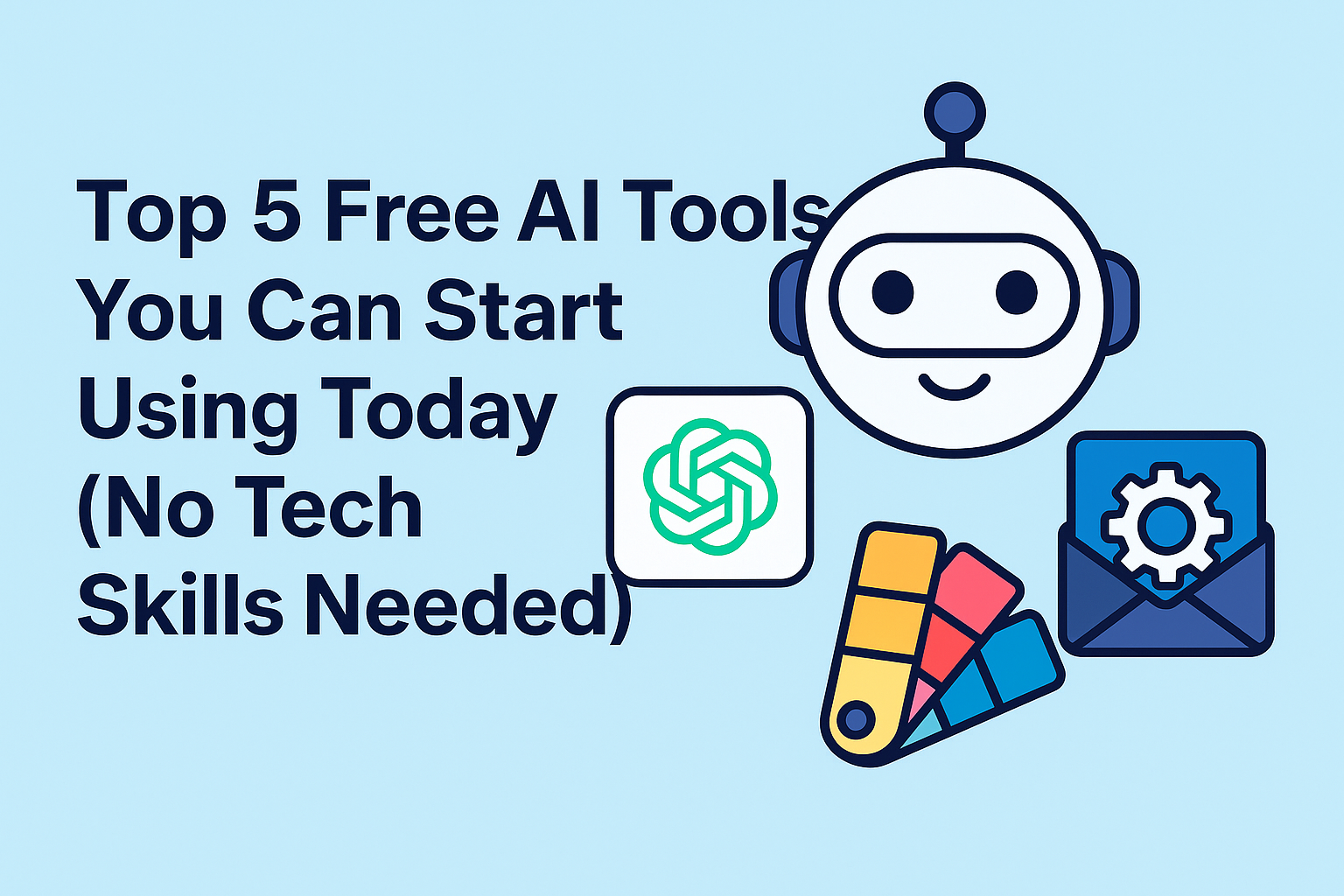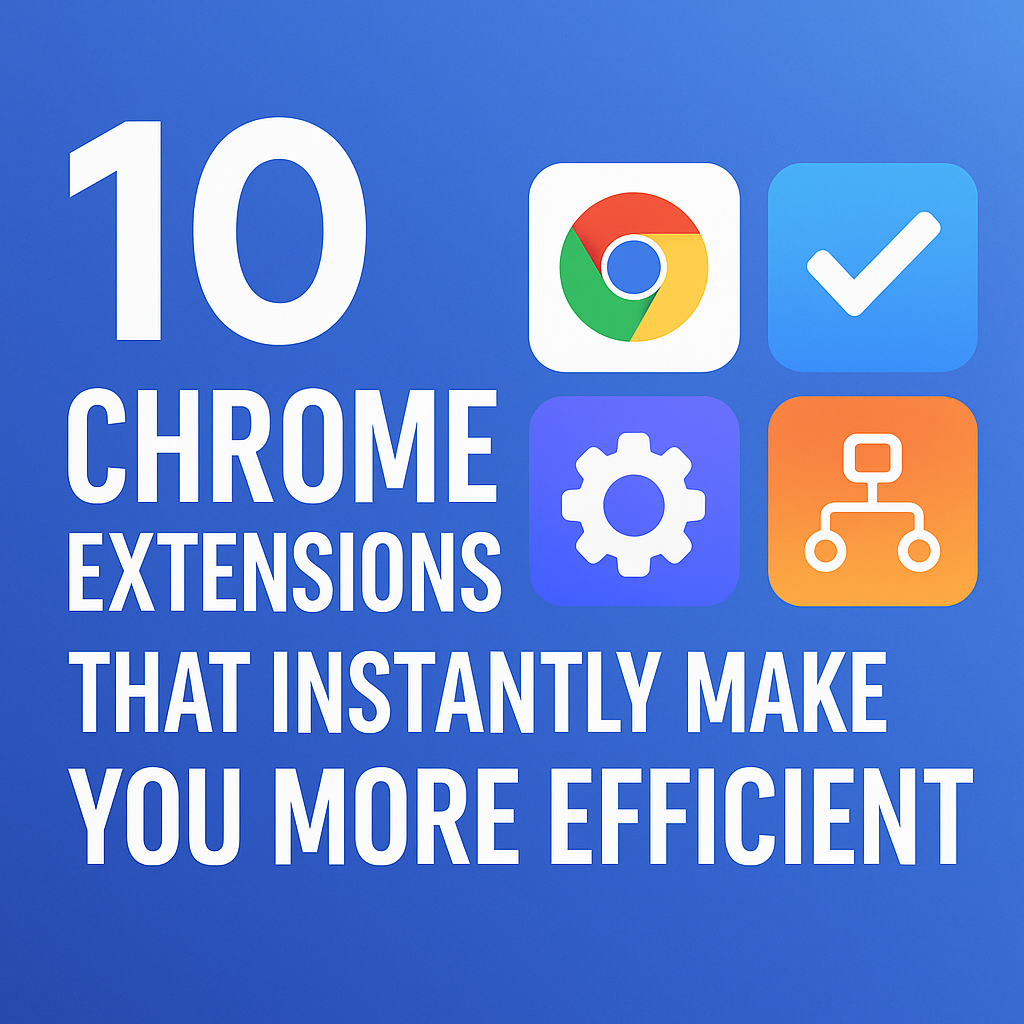AI writing assistants are no longer just futuristic tools — they’re everyday productivity boosters.
From editing blog drafts to generating content ideas, AI can streamline nearly every part of your writing process.
But instead of relying solely on third-party apps, you can build your own AI writing assistant tailored to your workflow — and the best part?
You don’t need advanced coding skills to do it.
In this guide, you’ll learn how to create a custom assistant using GPT models, Streamlit, or Replit + Claude, similar to what we explored in How to Code Your Own AI Chatbot with Streamlit and GPT-4.
Step 1: Define Your Assistant’s Purpose
Before diving into the tech, clarify what you want your assistant to do.
For example:
- Summarize research or notes
- Generate blog drafts
- Proofread and edit text
- Write professional emails
- Suggest SEO keywords
Think of your assistant as a virtual teammate — one that complements your strengths and fills your creative gaps.
If you’re new to designing AI roles, see How to Use GPTs Like a Pro: 5 Role-Based Prompts That Work for prompt templates you can adapt.
Step 2: Choose the Right Platform
You can build your assistant using one of several no-code or low-code options:
| Platform | Best For | Skill Level |
|---|---|---|
| Replit + Claude | Lightweight code-based assistants | Beginner-Intermediate |
| Streamlit + GPT-4 | Custom UI with natural language control | Intermediate |
| Poe | No-code setup for multi-model bots | Beginner |
| LangChain UI | Complex workflows & chaining | Advanced |
If you’re just starting, Streamlit offers the perfect balance between flexibility and simplicity.
Step 3: Set Up the Base Environment
Let’s use Streamlit + OpenAI as our main setup example.
Install dependencies:
pip install streamlit openai python-dotenv
Create a .env file for your OpenAI API key:
OPENAI_API_KEY=your_api_key_here
Then build your app.py:
import streamlit as st
from openai import OpenAI
client = OpenAI(api_key=st.secrets["OPENAI_API_KEY"])
st.title("Your Personal AI Writing Assistant")
prompt = st.text_area("Enter your writing task:")
if st.button("Generate"):
response = client.chat.completions.create(
model="gpt-4-turbo",
messages=[{"role": "user", "content": prompt}]
)
st.write(response.choices[0].message.content)
Run your app:
streamlit run app.py
🎉 You now have a basic AI writing assistant that can draft, edit, and rewrite content interactively.
Step 4: Add Smart Prompts and Templates
The real magic of writing assistants lies in their prompt engineering.
Use prompt frameworks like:
- COT (Chain of Thought): for structured reasoning
- Role-Based Prompts: for tone-specific writing (editor, marketer, teacher)
- Prompt Chaining: to connect multiple tasks (idea → outline → draft → edit)
Learn more in Prompt Chaining Made Easy: Learn with Real-World Examples.
Step 5: Enhance Your Assistant with RAG or Memory
If your assistant needs to recall custom data — like FAQs, PDFs, or brand guidelines — add Retrieval-Augmented Generation (RAG).
Tools like LlamaIndex or LangChain + FAISS allow your model to pull information directly from uploaded files.
This transforms your assistant from a general writer into a domain-aware expert.
For a beginner-friendly overview, check out Unlock Smarter AI: A Beginner’s Guide to RAG and Vector Databases.
Step 6: Optimize for Speed and Efficiency
As your assistant grows, optimize performance using:
- Batching for handling multiple prompts
- Caching for repeated queries
- Rate limiting to prevent overload
Explore our full guide: Optimizing AI Workflows: Batching, Caching, and Rate Limiting.
Step 7: Add Extra Features
Level up your writing assistant with:
- Tone switching: Formal / Casual / Creative modes
- Project memory: Save previous conversations
- SEO tools: Keyword suggestions via API integration
- Multi-modal input: Accept images or voice (like in Exploring Multi-Modal AI)
Step 8: Deploy and Share
Once you’re happy with your assistant:
- Deploy it via Streamlit Cloud, Replit, or Render.
- Share your link publicly.
- Optionally connect it with Notion, Slack, or Zapier for workflow automation.
If you’re new to automation, see How to Use ChatGPT and Zapier to Automate Your Content Calendar.
Why Building Your Own AI Writing Assistant Matters
Creating your own assistant isn’t just about saving time — it’s about creative control.
You decide the tone, format, and purpose — whether it’s for storytelling, email writing, or blog drafting.
More importantly, it helps you:
- Understand how AI workflows actually function
- Customize tools for your specific niche
- Grow your tech confidence step-by-step
If you’ve ever experienced “AI imposter syndrome,” you’ll love Unlock Your AI Potential: Say Goodbye to Imposter Syndrome.
Your Assistant, Your Way
By following these steps, you’ve built more than just a writing tool — you’ve built a personalized AI collaborator.
The next time you open your editor, your assistant will be right there — helping brainstorm, refine, and elevate your writing.
Your creative process just got a major upgrade.